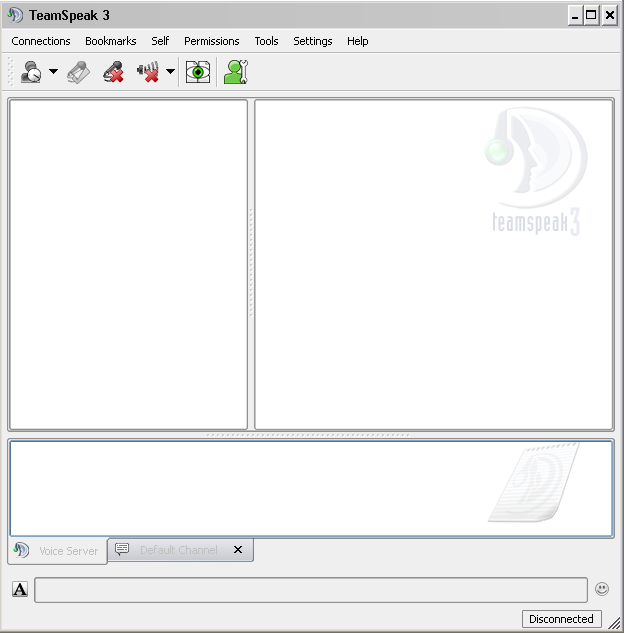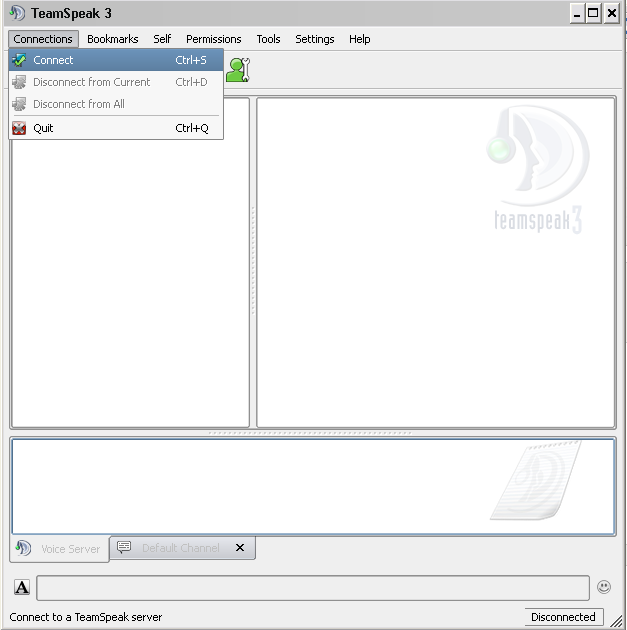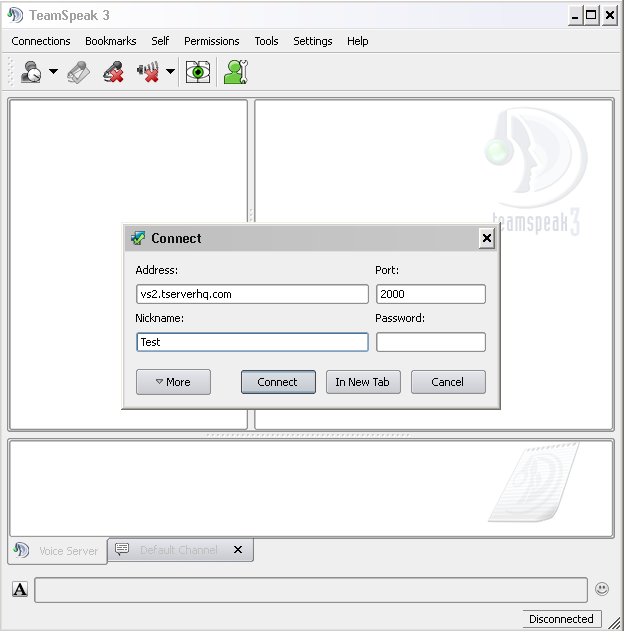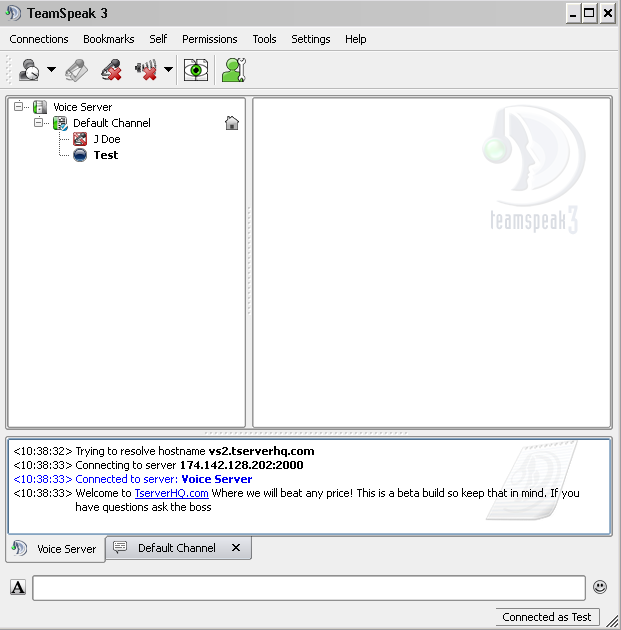This tutorial is to show how someone can put in the information and log in to their selected server.
Our Ip 85.236.100.27
and Port: 19627
Step One: Double-click your TeamSpeak 3 Icon on your Desktop to open up the Teamspeak 3 client.
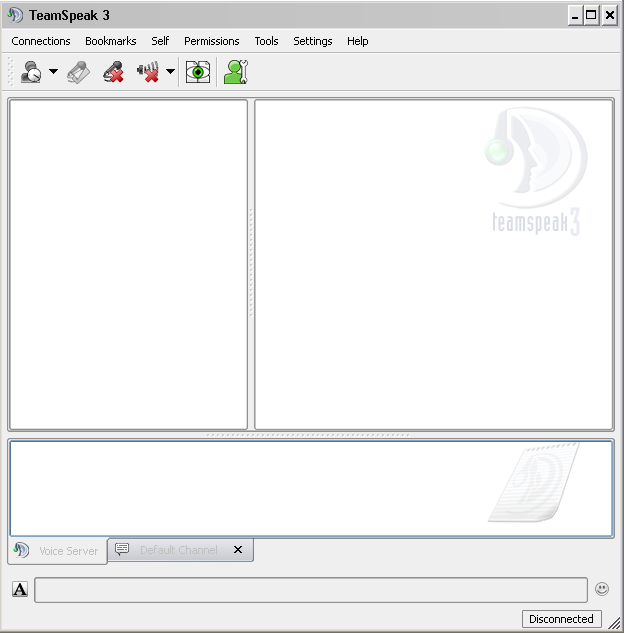
Step Two: Once the Teamspeak 3 Client is open on the top left of the Teamspeak 3 client click on "Connections" and then click "Connect"(Ctrl+S) it is the first option on the drop down box.
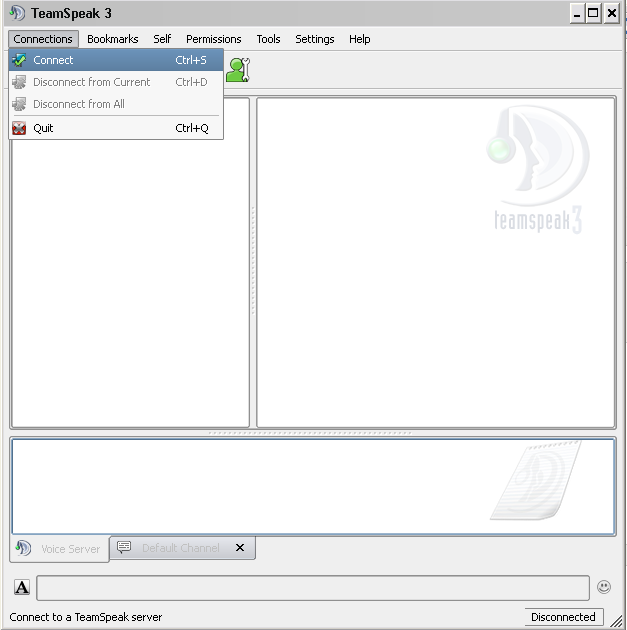
Step Three: After you go to "Connections" and the "Connect" a small control panel asking for a Address(Server address/IP), Port (Your port is given to you in your email with the rest of the information like your Token.(?)) Your Nickname (Can be anything you want), Password (If you didn't set a password for your server, don't put one in)
Step Four: Then fill in all the information that was given to you in your automated set up email (Dont forget to check the 'Junk' folder just in case). If you did not set a password leave it blank, for your Username put in what ever you want.
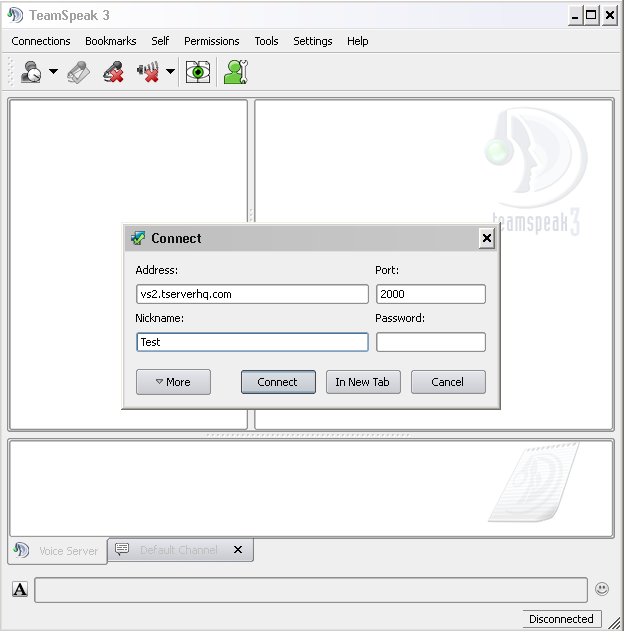
Step Five: You can hit the "Connect" button at the bottom of the panel now to connect to your server, or if you are already connected to a server and don't want to disconnect from it, click the "In New Tab" button to open another Teamspeak 3 server connection in a new tab so you can access both servers at once.
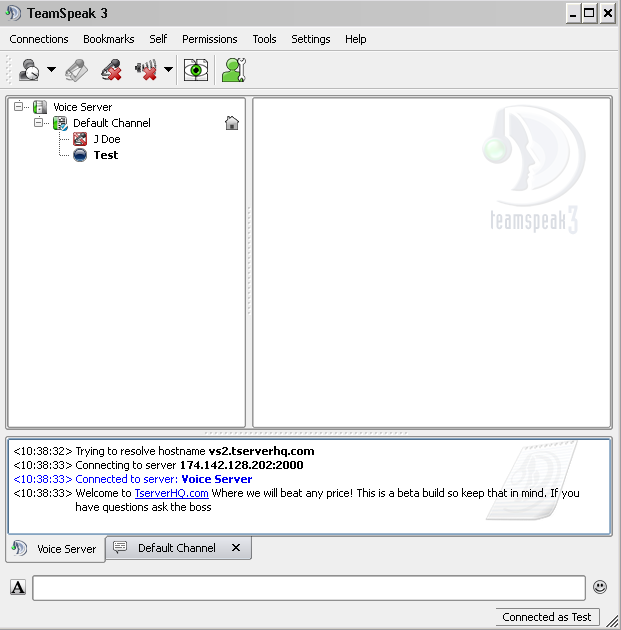
You are now connected to your Teamspeak 3 Server!